Tutorial: How to Auto-Stake Hive-Engine Tokens - Example: $LEO with Hive-Keychain Extension

Hey everyone,
I wanted to share some exciting news about the latest update to the Hive-Keychain app by @stoodkev. In version 3.6, a fantastic new feature has been introduced: automatic staking for tokens on Hive-Engine, our $HIVE second layer. I'm really excited about this and thought it would be helpful to walk you through how to activate and use this feature.
In this guide, I’ll show you the steps to set up automatic staking for your 2nd layer tokens that have staking enabled. For this example, I'll specifically demonstrate how to automatically stake your $LEO tokens from inleo.io / @leofinance / @khaleelkazi.
Let's dive in!
Step 1: Ensure You Have the Latest Version
First things first, make sure you have the latest version of the Hive-Keychain browser extension installed. The minimum required version is 3.6. Once you've confirmed this, open the extension and ensure you're connected with the account you want to use for staking your tokens.
If you have multiple accounts integrated, you can select the desired account from the top right corner. After selecting the correct account, open the menu in the top left corner.
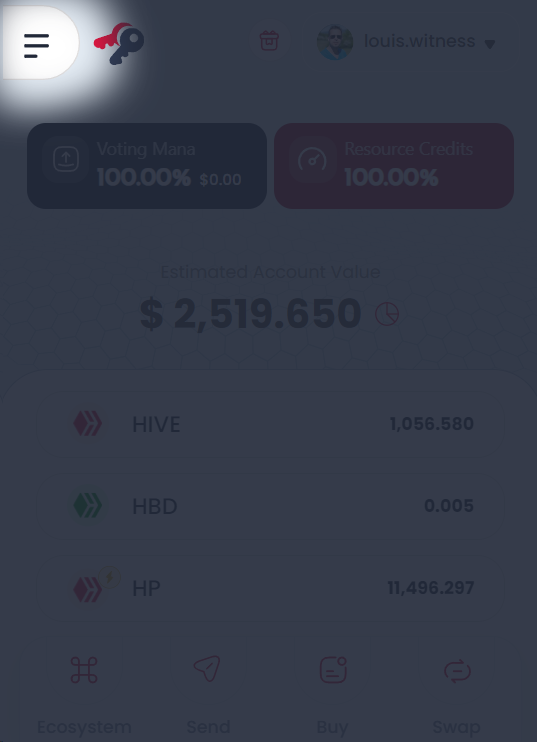
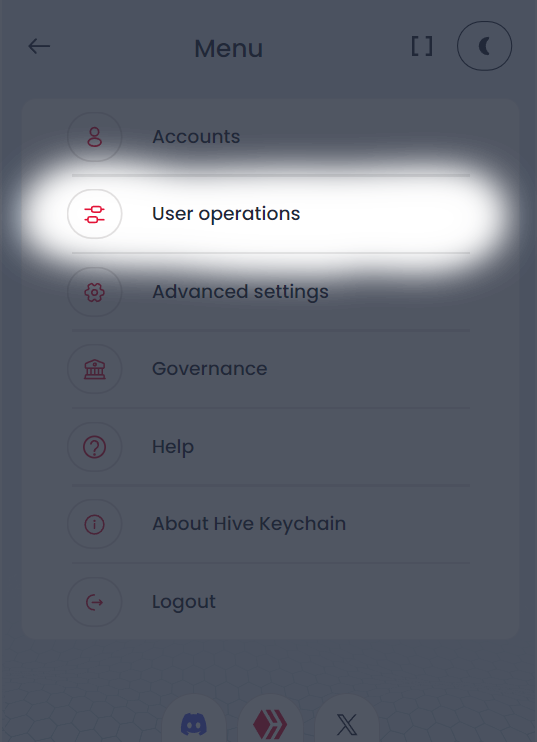
Step 2: Navigate to User Operations / Automated tasks
Next, select the menu item "User operations." This section is where you can adjust settings that pertain to your activities on the Hive blockchain.
After that, choose the sub-menu "Automated tasks" to access the area where you can configure automatic processes.
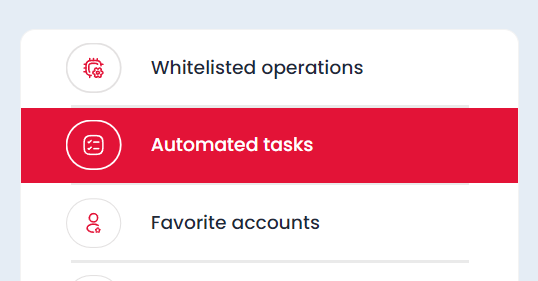
Step 3: Activate Auto Staking
On the next screen, scroll all the way down until you see the section labeled "Hive Engine." Click on it and continue scrolling down. I know, it's a bit hidden, but we're almost there. A new window will pop up asking if you want to enable Auto Staking. Check the box to activate this feature. Then, scroll a bit further down to select the specific tokens you want to automatically stake.
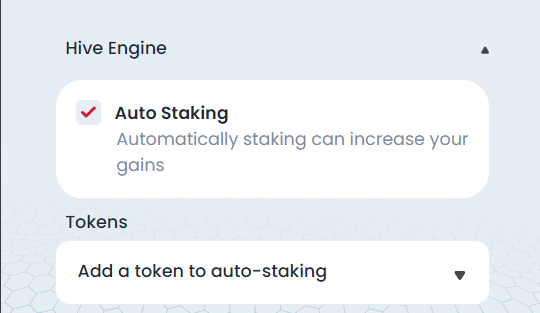
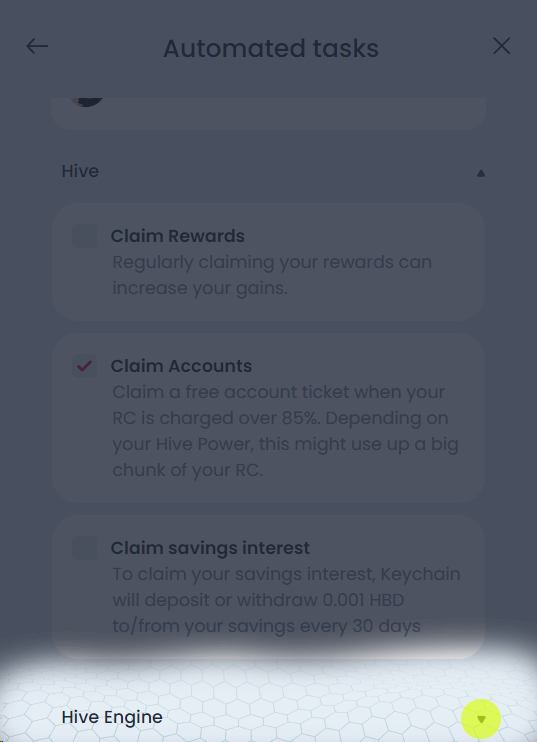
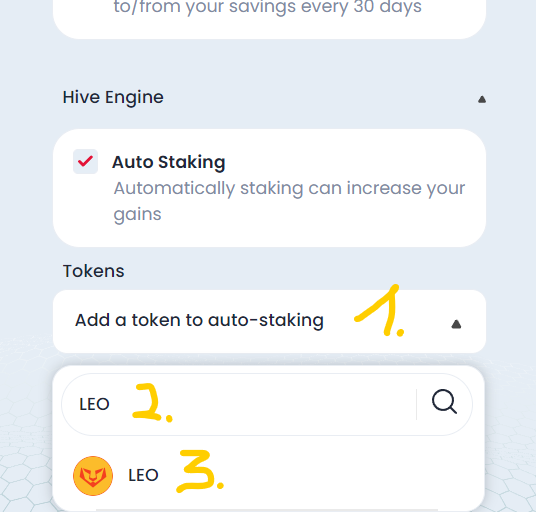
Step 4: Set Up Auto Staking for $LEO Tokens
Now, you'll see an overview of all the tokens that can be staked. We'll focus on setting up automatic staking for the $LEO token.
- Click on the "Add a token to auto-staking" field. A list will appear, along with a search field.
- Type "LEO" into the search field.
- Click on the "LEO" token from the search results. The list will then disappear, confirming your selection.
Optional: If you ever want to remove auto staking for a token, simply click the trash can icon next to the token, and it will be removed.
I hope this little guide has helped you set up automatic staking for $LEO tokens or other tokens on the Hive blockchain's 2nd Layer, thereby increasing your returns. If you still have any questions or suggestions, feel free to leave a comment under this post.
Thank you, and see you in the next tutorial!
Best,
@louis88 - Hive Witness / Hive Engine Witness
Twitter Announcement: https://x.com/HiveKeychain/status/1819351093266047025
PeakD Announcement: https://peakd.com/keychain/@keychain/hive-keychain-v26
Vote for my Hive Witness
U can vote for my Witness using Hive Keychain here: https://vote.hive.uno/@louis.witness
Vote for my Hive Engine Witness
Vote for my Witness on Hive-Engine using Primersion Tool: https://primersion.com/he-witnesses Enter your Username and search for louis.witness
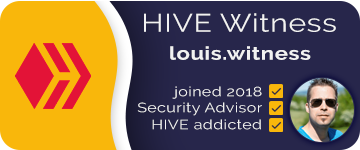
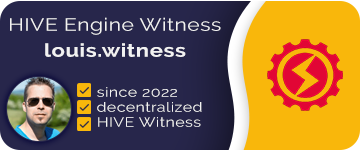
cool little feature
It's great update. By the way does this function available for hp or maybe for hbd interests?
For Hive itself, you can automatically claim rewards, savings interests, and account creation tickets.
I actually did the same thing when I learned about this feature. I immediately set it up for $LEO and $BEE